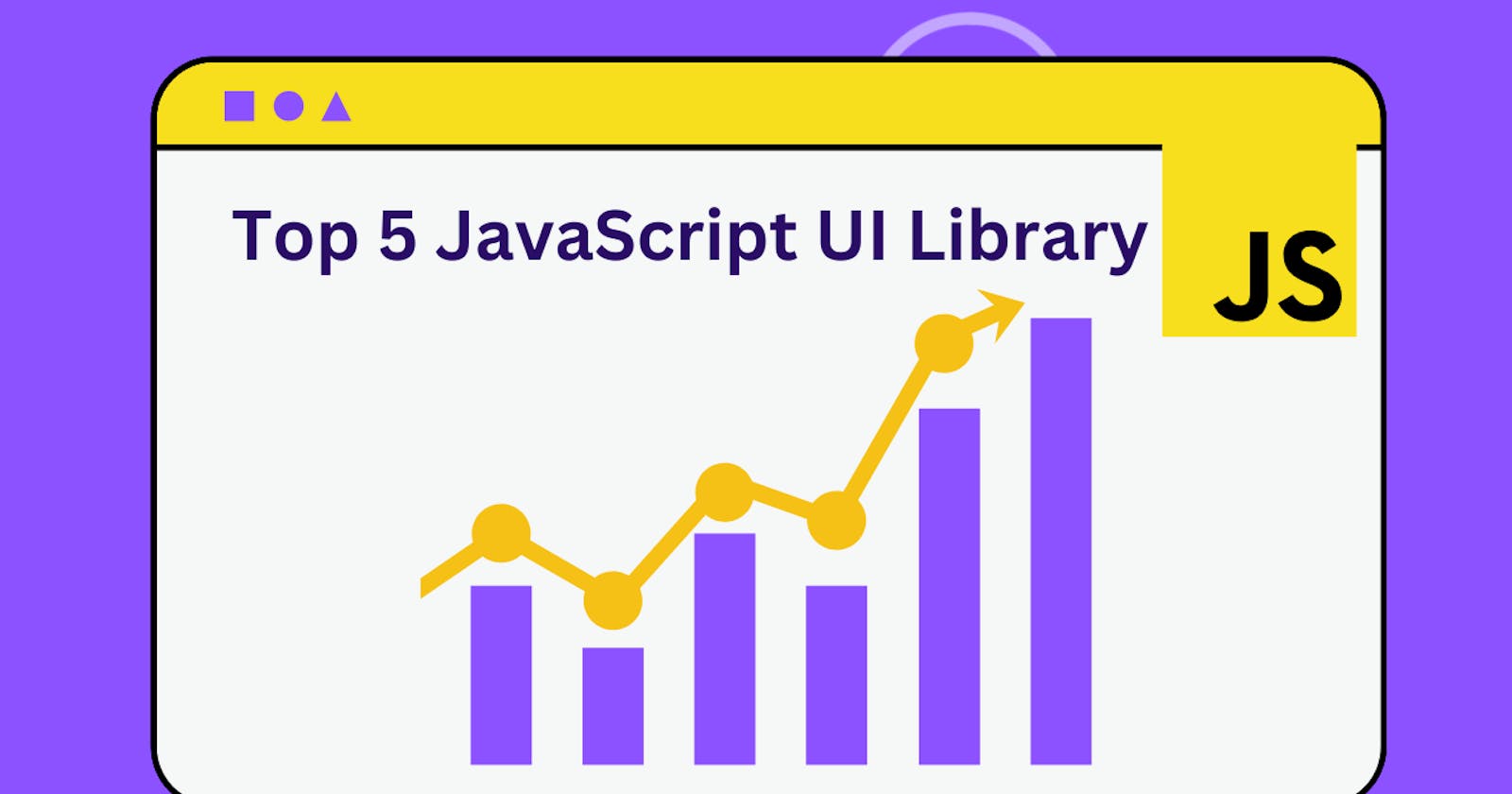Top 5 JavaScript UI libraries for Web Developers in 2023
With a staggering selection of over 10,000 JavaScript UI libraries, web developers have a wealth of options for creating intuitive interface
Let me ask you, have you been in a state where you wish to add more cool features to your web development project? Or found yourself thinking about how to add fantastic dropdowns to your projects? Well, this is where JavaScript UI libraries come in. JavaScript UI libraries and frameworks assist web developers to create easy and well-interactive interfaces to meet whatever project they are working on.
This post was originally posted on my blog anythingprogamming.com
Since the emergence of the pioneering JavaScript UI library, jQuery UI, an abundance of new JavaScript frameworks have been consistently released on an annual basis, demonstrating the ongoing innovation and evolution within the field.
With a staggering selection of over 10,000 JavaScript UI libraries, web developers have a wealth of options at their fingertips for creating intuitive and visually appealing user interfaces.
As there are many JavaScript UI libraries available, it's natural to wonder which one reigns supreme. That's why web developers spend countless hours scouring the internet, determined to find the best option for their needs. But which one truly stands out above the rest? That's the question we must answer.
To ensure that you choose the most suitable library for your projects, it is crucial to first identify your goals and project needs. From there, you can search for ready-made components that align with your requirements and shortlist the most comprehensive options. By creating an inventory of the different components and assessing their functionality, you can confidently select the one that best meets your needs. There are several JavaScript UI libraries available, both paid and offering free trials, so you have plenty of options to choose from.
5 Best Javascript UI Library
Rebass

With its modern conventions and styling methods, Rebass offers 8 main components and 8 sub-components to choose from, all with highly responsive support and easy theme-style customization. Plus, its styled system props and mobile-first responsive styles with array-based syntax make it a breeze to use. And with its minimal 4KB footprint, Rebass is the perfect addition to any project.
How to install Rebass
There are town possible ways to install rebass, either by npm or the import command
Install Using npm
To install Rebass, you will need to have Node.js and npm (the Node.js package manager) installed on your system.
To install Rebass with npm, open a terminal and run the following command:
npm install rebass
This will install Rebass and add it as a dependency in your project's package.json file.
Install Using the import command
You can also include Rebass in your project using an import statement in your project's entry file (e.g., index.js).
import 'rebass/styled-components';
Check out Rebass here
Grommet

The grommet is a leading and widely-used JavaScript UI library, highly sought after by multinational companies such as Netflix and Boeing. Web developers can easily utilize grommets on their mobile devices to create visually stunning design layouts. With a vast array of theme tools, type and layout options available, the grommet is the ultimate choice for any web developer looking to elevate their design skills.
How to install Grommet
To install Grommet, you will need to have Node.js and npm (the Node.js package manager) installed on your computer. Or you can use the Grommet script file.
To include Grommet as a script in your HTML file, like this:
<script src="https://unpkg.com/grommet/grommet.min.js"></script>
This will include the latest version of Grommet from a CDN (Content Delivery Network).
To install Grommet using npm use the following commands;
npm install grommet
This will install the latest version of Grommet and add it to your project's dependencies. You can then import Grommet into your project by adding the following line to your JavaScript code:
import { Grommet } from 'grommet';
You can also install Grommet using yarn, a popular package manager for JavaScript, by using the following command:
yarn add grommet
Check out Grommet here
Material UI

The Material UI library is an incredibly useful React component, boasting a wide range of components and template elements that are all built in accordance with Google's material design guidelines. With features like application bars, buttons, cards, badges, dialog boxes, icons, menus, and more, developers can easily create a new web application in no time. Plus, the React themes and templates allow for the creation of custom color themes that are easily recognizable and well-received by users.
How to Install Material UI
To install Material UI in a JavaScript project, you will need to follow these steps:
Make sure you have Node.js and npm installed on your machine.
Navigate to your project directory in the terminal and run the following command to install Material UI:
npm install @material-ui/core
Once the installation is complete, you can import Material UI components into your project using the following syntax:
import { Button } from '@material-ui/core';
You can also install the Material UI icons package by running the following command:
npm install @material-ui/icons
To use Material UI icons in your project, you can import them using the following syntax:
import DeleteIcon from '@material-ui/icons/Delete';
You will also need to wrap your root component with the ThemeProvider component from Material UI to apply the theme to your project.
**import { ThemeProvider } from '@material-ui/core/styles';
ReactDOM.render(
<ThemeProvider>
<App />
</ThemeProvider>,
document.getElementById('root')
);**
Check out Material UI here
Evergreen

Evergreen UI is a powerful UI library for web development that is built with React components. It provides a wide range of flexible components that can be easily imported into any project, including basic layouts, icons, dropdowns, and toggles.
This community-supported tool is a valuable resource for developers looking to create professional and intuitive user interfaces. With Evergreen UI, developers can take advantage of its comprehensive set of web development tools to create dynamic and responsive designs that are easy to use and maintain.
How to install Evergreen
To install Evergreen follow these steps;
Make sure you have both Node.js and Node Package Manager installed on your computer.
To check if you have these installed you can run these commands;
**node -y
npm -y
**
Install Evergreen by running these commands ;
npm install evergreen -ui
To use Evergreen in your TypeScript codes run the following commands
import {Buttom} from ‘evergreen-ui’ ;
If you want to customize the appearance of the Evergreen JS components, you'll need to include the Evergreen JS CSS in your project. You can do this by adding the following line to your HTML file:
<link rel="stylesheet" href="node_modules/evergreen-ui/dist/evergreen.css">
Check out Evergreen here
5. NGX Bootstrap

NGX Bootstrap is a powerful and feature-rich front-end framework for building responsive, mobile-first websites and web applications with the Bootstrap framework. It includes a wide range of components, including navbars, buttons, forms, modals, and more, all designed to help developers create professional and user-friendly websites quickly and easily.
One of the key advantages of NGX Bootstrap is its compatibility with Angular, a popular JavaScript framework for building web applications. This means that developers can use NGX Bootstrap to build Angular-based web applications that are fast, reliable, and easy to maintain. Additionally, NGX Bootstrap is fully responsive and supports all modern browsers, making it an ideal choice for developers looking to create high-quality websites and web applications that are optimized for search engines and user experience.
How to Install NGX BootStrap
To install NGX Bootstrap, you will need to follow these steps:
1. Make sure you have Node.js and npm installed on your machine. If not, you can download them from the official website ([nodejs.org)
2](nodejs.org)2). Create a new Angular project or open an existing one in your terminal by running the following command:
ng new my-project (for a new project) or cd my-project (for an existing project)
3. Download the latest version of NGX Bootstrap from the official website ([ngx-bootstrap.github.io)
4](ngx-bootstrap.github.io)4). Extract the downloaded ZIP file and navigate to the extracted folder
5. In your terminal, navigate to the extracted folder and run the following command:
npm install ngx-bootstrap --save
6. Once the installation is complete, open your Angular project in your text editor
In the app.module.ts file, import the BootstrapModule and add it to the imports array:
import { BsDropdownModule } from 'ngx-bootstrap/dropdown';
imports: [BsDropdownModule.forRoot()]
You can now use NGX Bootstrap components in your project by importing them into your component files and adding them to your templates.
Don't forget to add the necessary CSS files to your project. You can either include them in your index.html file or add them to your project's styles.css file.
Conclusion
We hope that our research on the top 5 best JavaScript UI libraries will aid you in your web application development journey. If you have any questions, comments, or concerns, please don't hesitate to let us know in the comments section below.